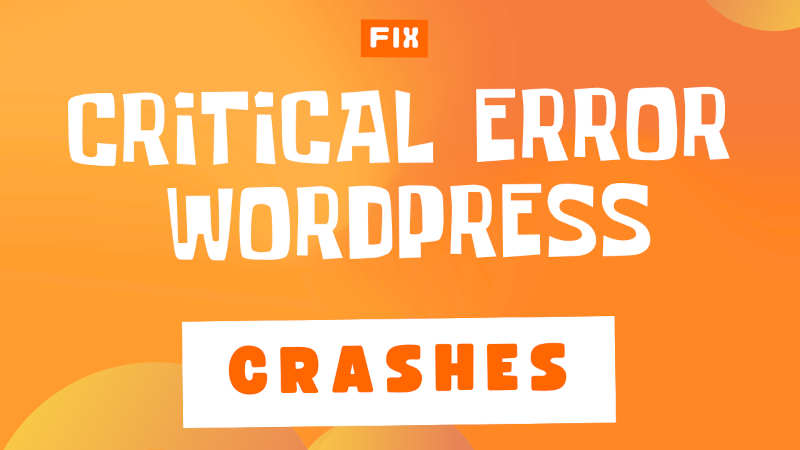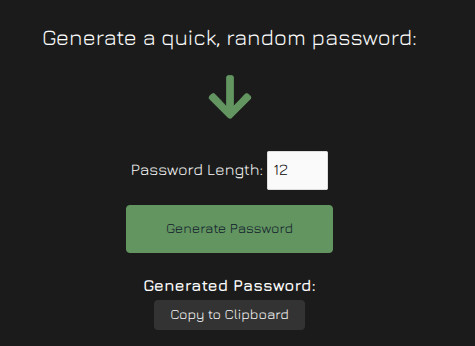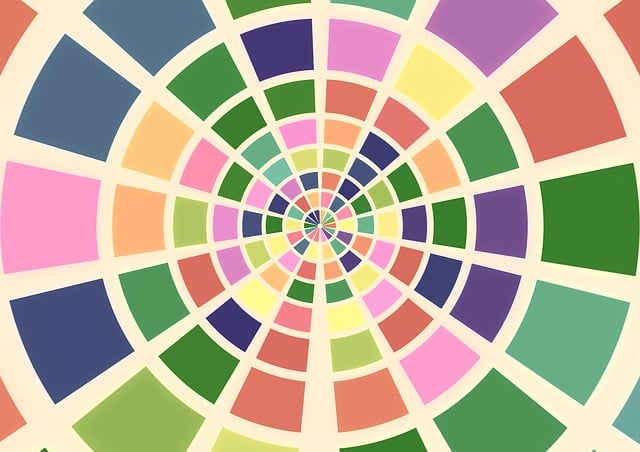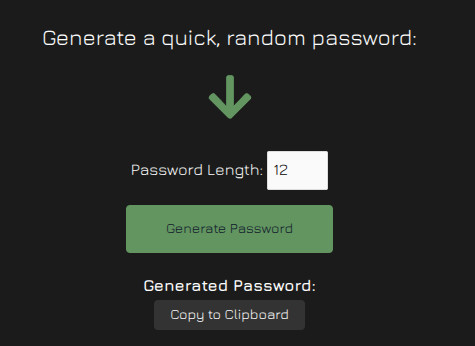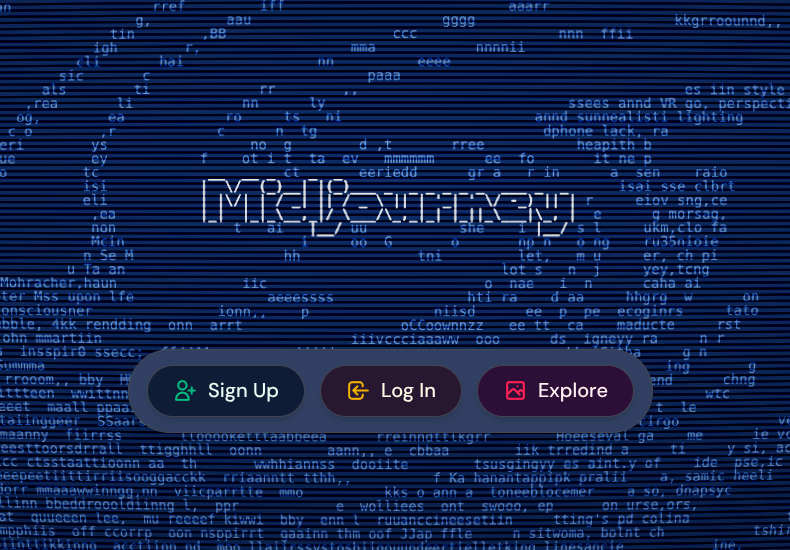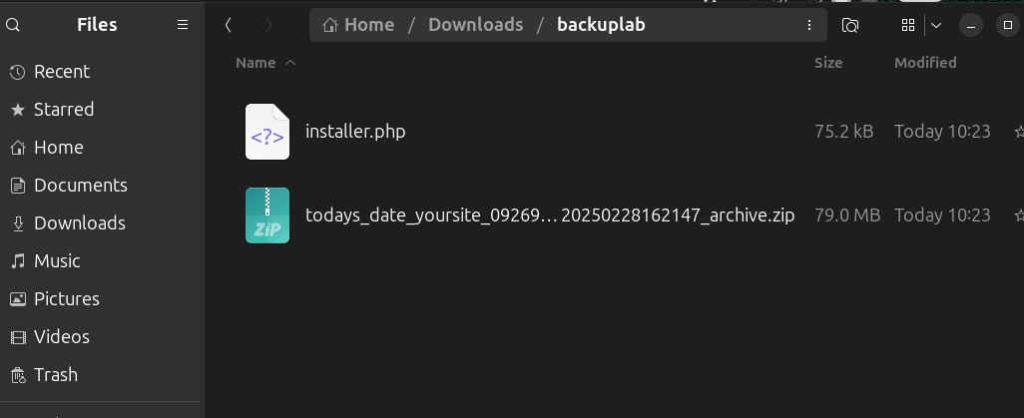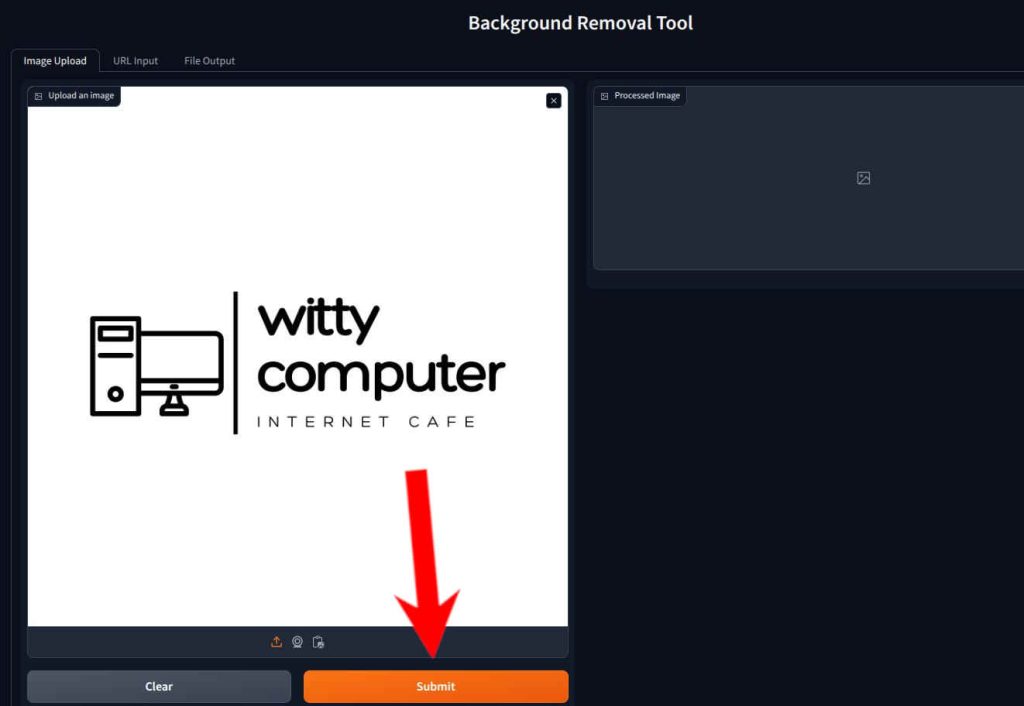Password Length: Generate Password Generated Password: Copy to Clipboard The Password Paradox: Why One Key Won’t Fit All Locks Imagine this: you’ve got one trusty key that unlocks your house, your car, your office, and even your secret diary. Convenient, right? Now imagine a thief gets their hands on that key. Suddenly, every part of your life is wide open to them. That’s exactly what happens when you use the same password across multiple websites. In today’s digital world, where hackers are more cunning than ever, having a unique password for every site isn’t just a good idea—it’s your first line of defense. The Danger of Password Recycling We’ve all been there: creating yet another account and thinking, “I’ll just use my go-to password—it’s easy to remember!” But here’s the catch: convenience comes at a cost. Hackers know this too, and they’re counting on it. When you reuse passwords, you’re not just locking one door with a flimsy key—you’re handing out a master key to your entire online life. How does this play out in the real world? Picture a hacker breaching a small, poorly secured website—maybe an old forum you signed up for years ago. They snag your email and password combo. If you’ve used that same password on your email, bank, or social media accounts, guess what? They’ve just hit the jackpot. This isn’t a hypothetical scenario—it’s happening every day. The Dark Web’s Dirty Secret: Leaked Databases Hackers don’t just guess passwords (though they’re pretty good at that too). They rely on massive databases of stolen credentials, often dumped on the dark web for anyone with a few bucks to buy. These databases come from breaches—big ones like the 2013 Yahoo hack (3 billion accounts exposed) or smaller, under-the-radar leaks from sites that didn’t invest in security. Each leak contains usernames, emails, and passwords, ripe for the picking. Here’s where it gets scary: even if the breached site wasn’t important to you, the data can still haunt you. Hackers use automated tools to take those stolen passwords and test them across hundreds of other platforms—think Amazon, Netflix, PayPal, you name it. If you reused your password, they’re in. And if your email password is compromised? They can reset passwords on other accounts, locking you out entirely. It’s a domino effect, and it all starts with that one recycled password. Why Randomness Rules So, how do you fight back? The answer lies in randomness and variety. A strong, unique password for every site is like giving each door in your life a different, unpickable lock. That’s where tools like the password generator on this page come in handy. With a few clicks, you can create a 12-character (or longer!) string of gibberish that’s nearly impossible for hackers to crack. No more “Password123” or “Fluffy2010”—we’re talking something like “kJ#9mPx$2vLq”. Try guessing that! The beauty of this generator is its simplicity. You pick the length, hit “Generate,” and boom—a fresh, secure password is yours. Copy it to your clipboard, save it somewhere safe (more on that later), and you’re good to go. Bookmark this page and come back whenever you need a new one—think of it as your personal password vault keymaker. Hackers Hate This One Trick: Password Managers Now, you might be thinking, “How am I supposed to remember a different random password for every site?” You don’t have to! That’s where password managers come in. These handy tools store all your unique passwords in a secure, encrypted vault, so you only need to remember one master password. Pair that with our generator, and you’ve got a bulletproof system: random, unique passwords for every account, all neatly organized. The Stakes Are Higher Than You Think Still tempted to reuse that old favorite password? Consider this: in 2023 alone, over 24 billion password combinations were exposed in data breaches, according to cybersecurity reports. Hackers don’t care if you’re a tech newbie or a seasoned pro—they’ll exploit any weakness. A compromised account could mean stolen money, hijacked social media, or even identity theft. And if you’re using the same password for work and personal accounts, you might be putting your job at risk too. Take Control Today The good news? You’re already one step ahead just by being here. Our password generator is a free, easy way to start locking down your digital life. Bookmark this page, generate a new password for each site you use, and store them safely. It’s a small effort for a massive payoff—peace of mind in a world where hackers are always lurking. So, go ahead—play around with the generator above. Set the length, hit that button, and make a hacker cry. Your accounts deserve better than a recycled password. Give them the protection they need, one random string at a time!