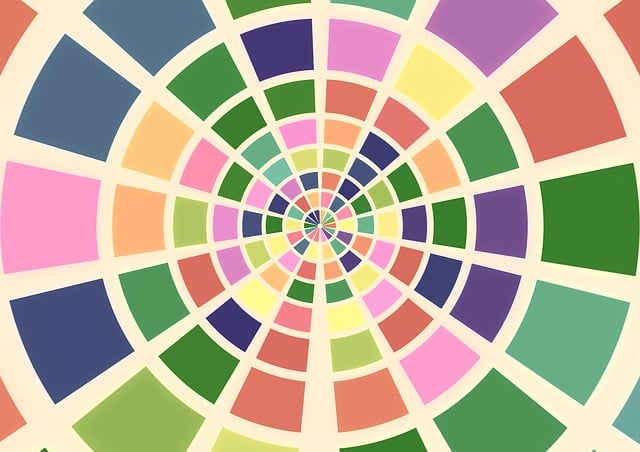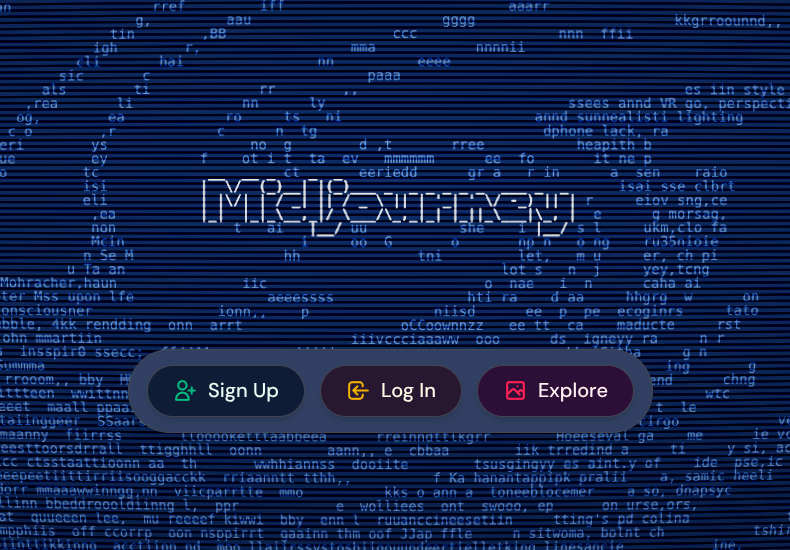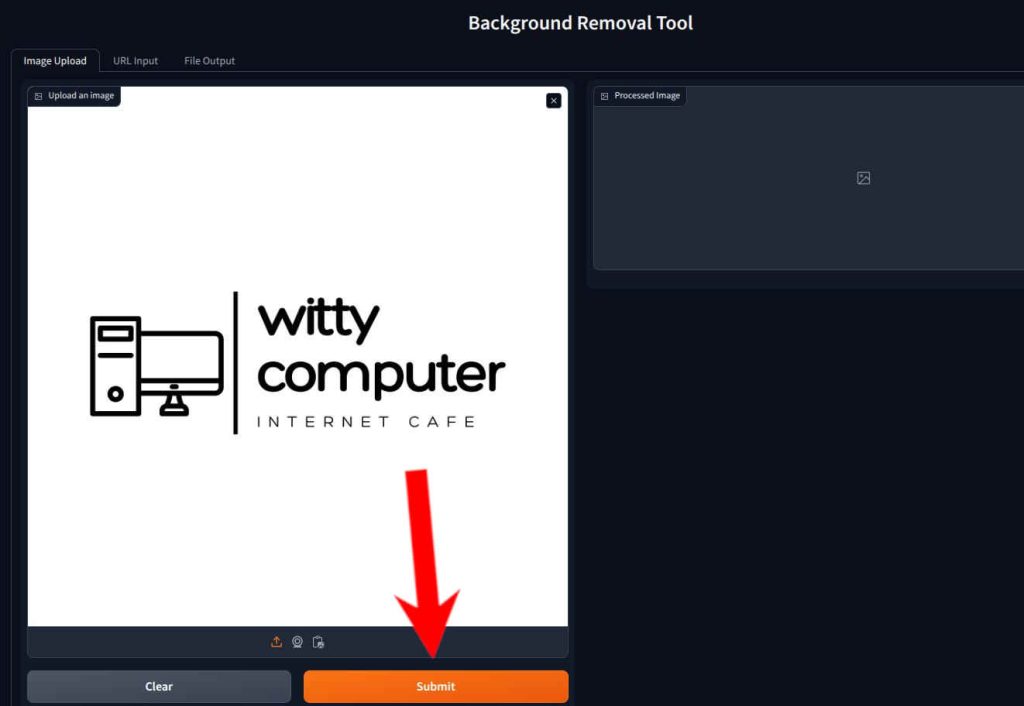Break Free from Color Bias: Discover the Power of Randomness in Design
Hex: This is your color New Color Ever noticed how you gravitate toward the same colors when designing a logo, picking a website palette, or even sketching out a new project? Maybe it’s that safe navy blue, a trusty green, or a predictable pastel pink. We all have our go-to hues—our comfort zones—but those biases can quietly limit our creativity. Enter the random color generator on this page: a simple tool that tosses predictability out the window and hands you a fresh, unbiased starting point for your next big idea. Why Random Colors Matter Humans are creatures of habit, and that extends to our color choices. Studies in design psychology suggest we’re drawn to colors based on personal experiences, cultural influences, or even what’s trending on social media. For instance, a 2022 survey by the Color Marketing Group found that over 60% of designers stick to a palette of fewer than 10 core colors across projects. That’s great for consistency, but it can stifle innovation—especially when you’re crafting something meant to stand out, like a brand identity or website. A random color generator breaks that cycle. By spitting out a hex code like #7A3F9D or #F2C94C with no agenda, it forces you to step outside your usual wheelhouse. It’s not about replacing your intuition—it’s about sparking it. That unexpected shade might just be the perfect anchor for a logo, the accent that ties a website together, or the vibe that defines a new brand. The Science of Color in Design Colors aren’t just pretty—they’re powerful. Research shows they influence everything from mood to decision-making. Blue, for example, often signals trust (think banks and tech giants), while red grabs attention and spikes energy (hello, fast food logos). But when you’re stuck picking from the same handful of colors, you’re missing out on the full spectrum—literally. There are over 16 million possible hex color combinations, yet most of us hover around a tiny fraction of them. This is where randomness shines. A tool like our generator doesn’t care about your biases or what’s “safe.” It might hand you a vibrant #FF5733 (a fiery orange) or a muted #4A2C5E (a deep plum). Either way, it’s a blank slate—a chance to explore what that color could mean for your project before your habits kick in. From Random to Remarkable: How to Use It So, how do you turn a random color into a design win? Here’s a quick guide: For example, imagine you land on #2ECC71 (a lively emerald green). It’s bold, fresh, and unexpected. Maybe it becomes the hero color for a startup’s branding, paired with crisp whites and soft grays. Or perhaps #8E44AD (a rich purple) inspires a sleek, modern website vibe. The point is, you’re starting from scratch, not from habit. Why It’s Perfect for Branding and Web Design In branding, standing out is everything. A random color can give you an edge—something competitors haven’t overused. Take Trello’s bright blue or Slack’s rainbow palette: unique colors that stick in your mind. For websites, a fresh hue can guide user experience—highlighting buttons, framing content, or just making the page pop. And since the generator gives you the hex code right there, you can plug it straight into your CSS or design software. The Fun Factor Let’s be real: design should be fun, not a chore. Clicking “New Color” is like rolling the dice—every spin’s a surprise. You might get a neon #E91E63 that screams confidence or a dusty #D5A6BD that whispers elegance. It’s a low-stakes way to experiment, mess around, and maybe stumble onto brilliance. Bookmark It, Use It, Love It This random color generator isn’t just a tool—it’s a creativity booster. Bookmark this page and come back whenever you’re stuck, brainstorming, or just curious. Whether you’re a designer shaking up a client project, a business owner crafting a brand, or a hobbyist playing with ideas, it’s here to kickstart your process. Hit that “New Color” button below and see where it takes you. Your next favorite shade is waiting! (Scroll up and tweak that hex code display to your heart’s content—your design adventure starts now!)
Break Free from Color Bias: Discover the Power of Randomness in Design Read More »