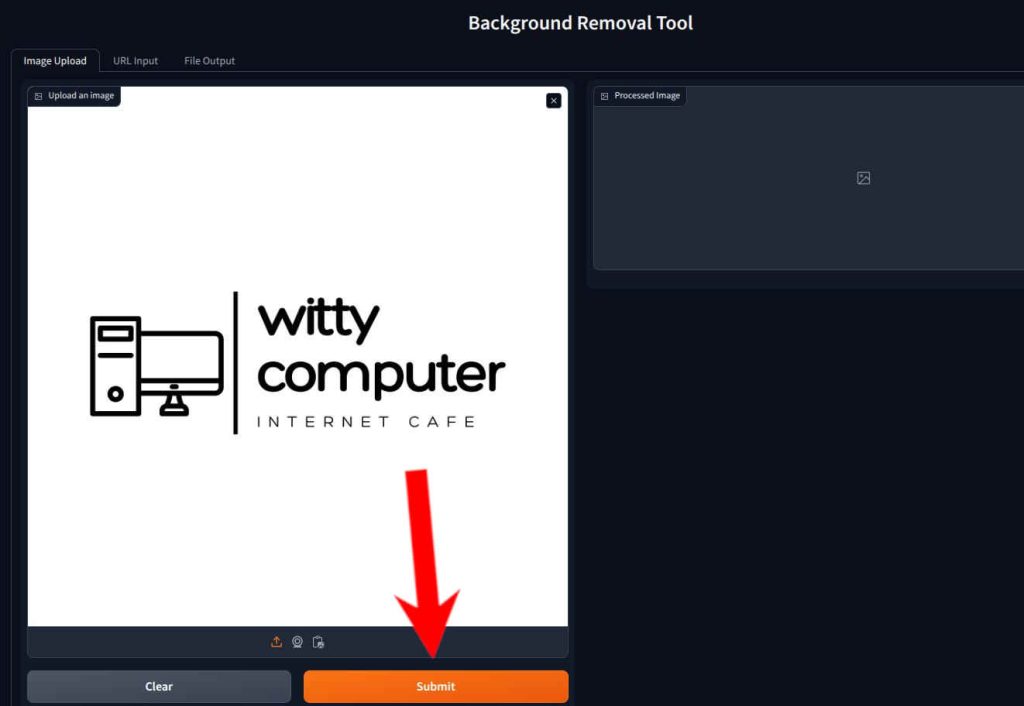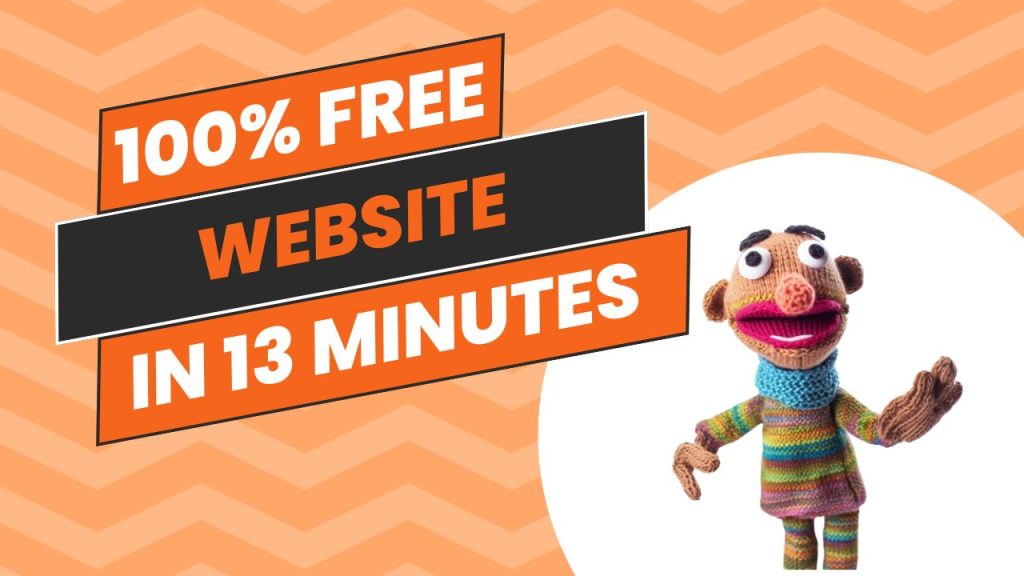How to Make a Free, High-Quality Transparent PNG Logo for Your Business
Want a professional logo for your business without spending a dime? In this guide, I’ll show you how to create a high-quality, free transparent PNG logo—perfect for branding, websites, or marketing. We’ll start by designing your logo in Canva using its free plan (which doesn’t offer transparent downloads natively), then head over to HuggingFace.co/spaces, where free tools can effortlessly remove the background while keeping the quality sharp. By the end, you’ll have a sleek, transparent logo ready to use—all at zero cost! You need a Canva free account as well as a Huggingface.co free account. We will be using both a lot so it\’s well worth your time to sign up to both! First, we create a design on Canva. Create a custom size. You can create a file from the \”logo\” template but this is only 500 px wide and 500 px tall, which is NOT a high quality image. You will be using your logo a lot so you better have a good resolution file to avoid headaches. Once you have that logo file open click on Design, and search for a logo design that fits your needs. There are thousands of designs, for this case I typed \”Computer Logo\” but you can search for \”Accountant Logo, Lawyer Logo, Restaurant or Cafe logo\” for example. This is the logo I designed in a couple of minutes, just for educational purposes. Download in png format preferably for the best quality possible. NOW COMES THE FUN PART: If you haven\’t already, make your huggingface account. Then head on over to https://huggingface.co/spaces and type \”remove background\”. IMPORTANT: Make sure you search on the correct search bar. If you notice, there are models and datasets searchbars on top which I did not use. Once you start typing you see the background removal apps. There are a lot of them. I just clicked on the first one I liked. Upload your image, and click submit, you will see your result on the right hand side. IMPORTANT: ONCE IT APPEARS, FOR THIS EXAMPLE, I COULD ONLY DOWNLOAD BY RIGHT CLICKING AND SAVING IMAGE MANUALLY. Some apps may have quirks. Remember, huggingface.co is open source and not always perfect. But it definitely does the job. Save or copy your image and paste in photoshop or your file manager and well done, you\’ve made your logo yourself, for zero pennies with the internet\’s free tools! If you ever want the Witty Computer to help with logos, design, websites or any other digital stuff, make sure to contact us!
How to Make a Free, High-Quality Transparent PNG Logo for Your Business Read More »